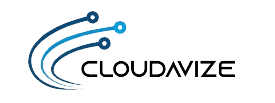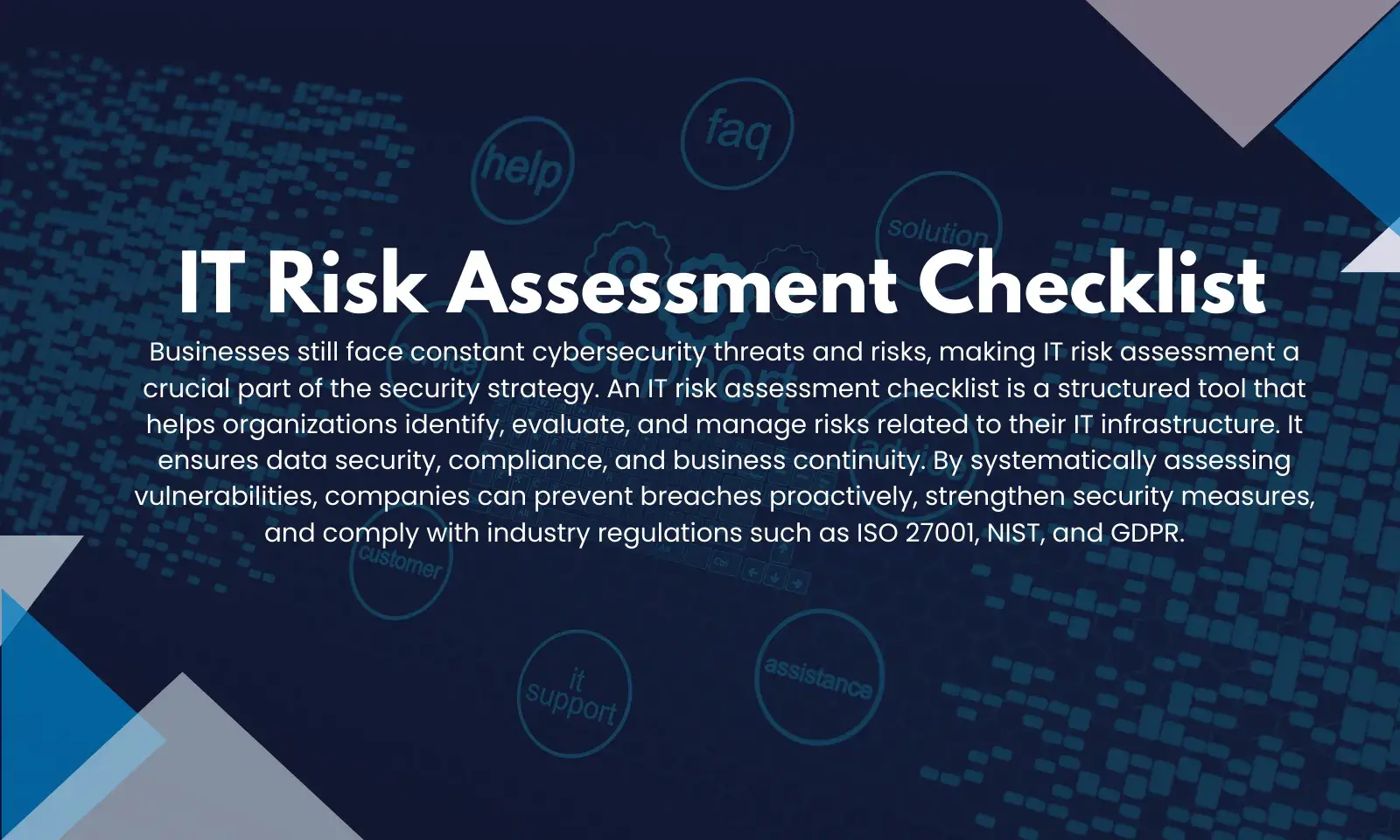A big benefit of using a cloud subscription over a static “one-time purchase” software is that you often get more value being added to your application as new features are rolled out.
This is definitely the case with Microsoft 365, as the platform continually gets enhanced to add more productivity and cost-saving benefits. A few of the recent features added were the addition of a editor in Word and thousands of free stock photos, icons, and fonts.
A new application that’s recently been added to Microsoft 365 is Microsoft Lists. This app helps businesses track information and organize work using flexible, dynamic lists.
A wide rollout of Microsoft Lists is expected to begin by the end of August 2020. The app has multiple features that make it stand out from other list-making applications you may have used, including:
- Customizable views
- Smart rules
- Alerts
- Ready-made templates
- Syncing between group members
One way that Microsoft Lists is unique is that it offers multiple views that allow you to visualize lists of items or task lists in the way that is most meaningful. For example, you can view a list of inventory assets in a card style view with a photo of the item. You can also use a calendar view for time-sensitive task lists.
Table of Contents
Where Can You Use Microsoft Lists?
You can use Microsoft Lists from within the Microsoft 365 application launcher for business or enterprise plans.
Lists can also be launched inside Microsoft Teams. You can create a list from scratch, from an Excel spreadsheet, from another list, or from one of the templates available inside the app.
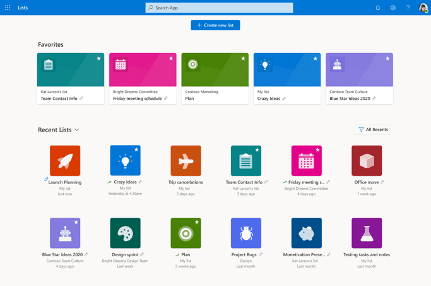
Ways You Can Use Microsoft Lists at Your Business
One of the ways to streamline your use of the cloud is to use all-in-one platforms where all the applications are integrated and share data. Microsoft 365 is an excellent example of the type of solution that keeps adding more ways to work.
Here are several ways you can deploy Microsoft Lists at your business to improve and automate your workflows and stay on top of tasks.
Track Customer Service Tickets
One of the templates in Microsoft Lists is for issue tracking. You can use this type of list inside a Customer Service channel in Microsoft Teams and assign employees to each customer ticket.
Lists can include things like severity/priority of item, status, and a description so you can have all the tracking details needed to stay on top of customer issues without having to go outside Microsoft 365 into another platform.
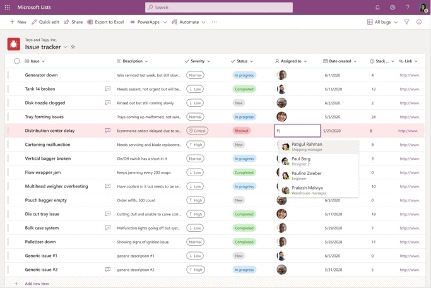
Onboarding Checklist
When bringing new employees or new vendors onboard, there are certain things that need to be done during the onboarding. This is another way you can use Microsoft lists.
You can keep up with dates that each item was completed and the stage at which a person is in the onboarding process and keep everyone informed through a shared list.
Keep Track of Assets
There are some lists where having a photo is a big benefit so you can see in a glance exactly which item is being listed. The card views option in Microsoft Lists is perfect for a list of assets, where you can visually see what it is that you’re tracking in your inventory along with all the pertinent asset details.
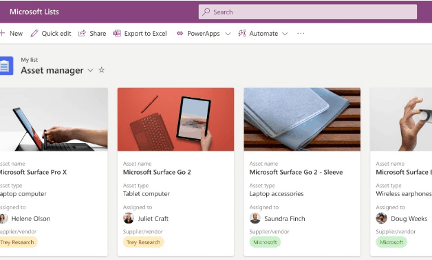
Content Scheduling
In today’s digital world, content marketing is a big part of promoting a business. You can use Microsoft Lists to schedule content for deploying on different channels (website blog, social media, video, email) and use the calendar view to ensure things go out on schedule every month.
Keep Up with Travel Requests & Budgets
The travel requests template in Microsoft Lists makes it easy to keep track of all the travel requests inside your organization.
You can include sections such as airline, hotel, and meals, as well as include the estimated budget and actual spend for easy reconciliation.
Track Work Progress
You can track a new product from design to release or track an order from purchase to delivery using the track work progress template in Lists.
By implementing rules, you can have automatic notifications sent out to team members when an item moves forward to the next task. Automation also allows values to be dynamically updated when a particular list response occurs.
Keep the Hiring Process Organized
When you’re hiring for a new position, it can be a mess trying to keep up with which resumes you’ve been through and which look most promising and are being scheduled for interviews.
You can use Microsoft Lists to streamline the process by using the recruitment tracker template to keep track of items like phone screen details, place in the hiring process and interview notes and dates. The template even links to the candidate’s LinkedIn profile.
Explore Improving Your Workflow with Microsoft 365
Knowing about a new Microsoft 365 app or feature and implementing it to improve your workflow are two separate things. Get help from the experts at Cloudavize!
Contact Cloudavize today for a free consultation to get started.