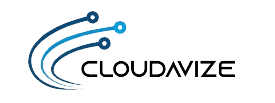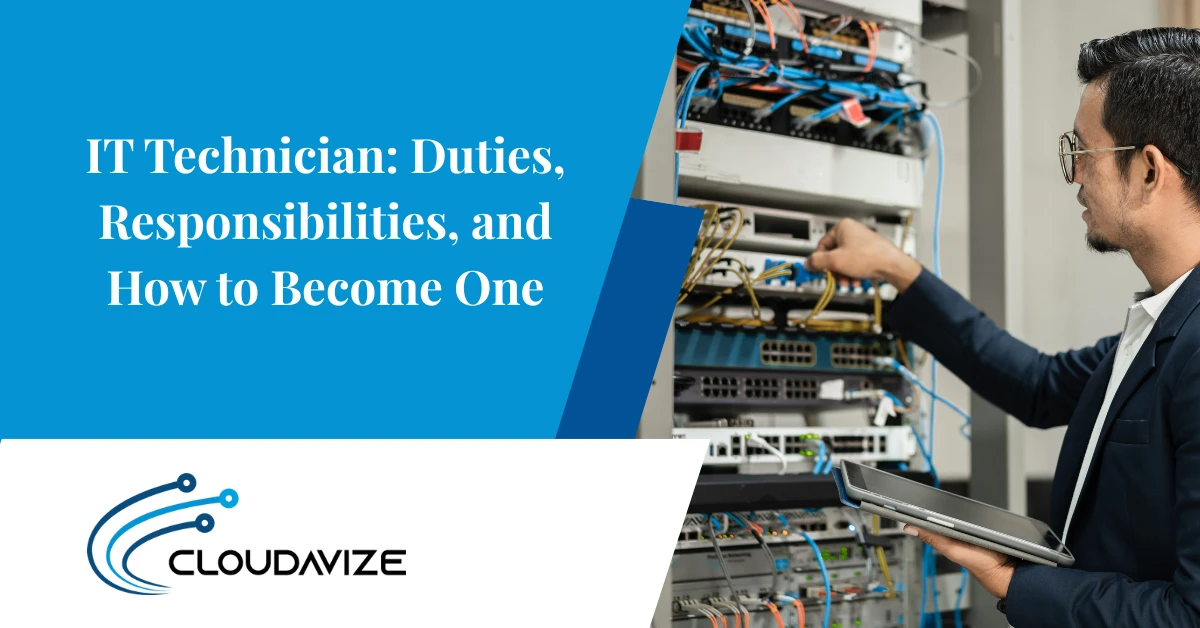Cloud waste is, unfortunately, becoming a major problem as companies try to improve their use of the cloud, but often end up with problematic workflows.
Between 2018 and 2019, cloud waste roughly doubled. This is at the same time that the number of duplicate apps per company increased by 80%.
When you hear the term “cloud waste” it can sound a bit nebulous and make you wonder exactly what that means. Cloud waste generally describes:
- The use of apps to provide a function that’s already covered by another app, but not utilized.
- The use of two different apps for the same thing (i.e., Zoom and MS Teams)
- Money is spent on more user subscriptions than a company needs.
One of the biggest areas of cloud waste is when companies aren’t aware of all the capabilities of a platform they use. Certain cloud tools are packed full of additional features, but if a user doesn’t know they’re there, they may end up purchasing another tool or asset they didn’t need to buy.
A great example of a platform that is packed full of value is Microsoft 365. Beyond the main tools that people use the most (Word, Excel, Outlook, PowerPoint, OneDrive), the platform has multiple additional resources that can be used to reduce a company’s overall spending on cloud tools and digital assets.
Looking to save some money on your cloud budget? Check out some of the most useful features in Microsoft 365 that many people don’t realize are there.
Table of Contents
Free Stock Images & Videos
Buying professional-looking stock images and videos for your company presentation or website can add up fast. Especially if you get locked into a stock photo subscription plan.
You can save yourself some money by exploring the free assets you have available in Microsoft 365. There are thousands of images and videos that you can use for your business, all at no additional cost.
To find them, just open MS Word or PowerPoint and click Insert > Pictures > Stock Images.
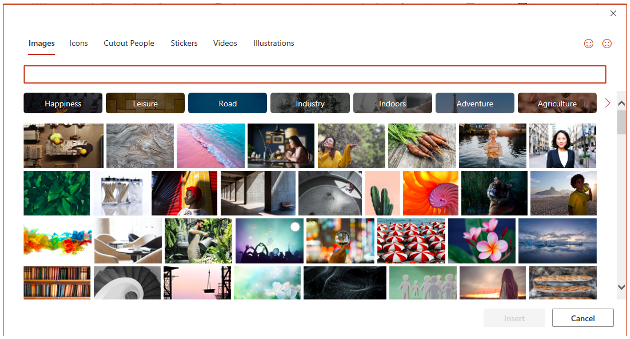
There is a great selection of business images for multiple industries, as well as general concept images, consumer images, and more.
Excel’s Data Types
Are you ready to save tons of time on research? Excel data types recently got expanded to put a large volume of information at your fingertips about all types of subjects.
The way Excel data types works is to connect a type of data you’re using to a set of information in a Microsoft database. So, if you’re working on a report about trees, for example, you don’t have to go on Google to look up details like drought tolerance or the USDA class, you only have to choose it from the list.
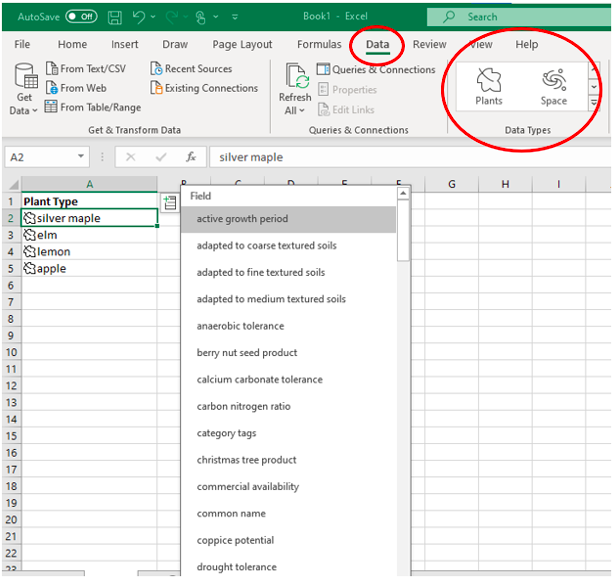
The current data types available in Excel to save you a significant amount of research time include:
- Stocks
- Currency
- Geography
- Anatomy
- Animals
- Chemistry
- Cities
- Locations
- Medical
- Movies
- Foods
- Terrain
- People
- Plants
- Space
- Universities
- Yoga
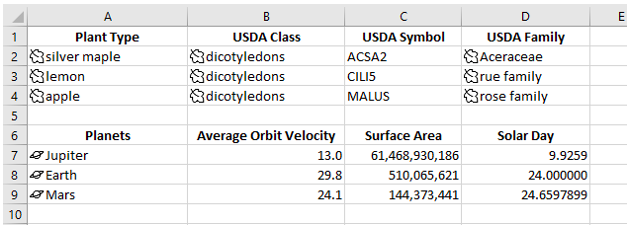
To use data types, just type your list of data. Highlight those cells and choose Data. From the Data Types window, choose the data type you want to use.
Keep your cells highlighted and click the small icon that appears at the top of the first cell to select the information you want to be populated into the next cell on the right.
Microsoft Forms
If you’re paying for an online form creation tool and you have a Microsoft account of any kind, then you could be wasting money. Microsoft Forms is a free online tool that you get with Microsoft 365 and can also use with any Microsoft login.
Stop wasting time collating customer or employee satisfaction surveys that come back to you in MS Word. Forms handles the whole process online and will collate the results to your questions for you. It’s also easy for your survey audience to fill out from any device.
Word’s Grammar Editor
Another potential area of savings you can find in Microsoft Word is by using the grammar editor that was added a few years ago. Editor in Word is more than just a spell checker. You can use the tool for all sorts of writing refinements, such as:
- Clarity
- Conciseness
- Formality
- Punctuation Conventions
- Vocabulary
If you’re paying for another grammar tool, you may just want to check Editor out from the Home menu in Word.
Outlook’s Quick Parts
Another often overlooked part of Microsoft 365 that can mean big time and productivity savings is a feature in Outlook called Quick Parts. If you ever have to retype the same text in an email multiple times per month, this feature can save you hours off your workflow.
Quick Parts allows you to save blocks of text that you can then insert into an email later when you need it.
You can find Quick Parts on the Insert menu when you’re typing a message. To save a block of text, just highlight the text and go to Insert > Quick Parts, then save the selection.
Then, when you’re typing an email, click Insert > Quick Parts, and click on the saved block of text. It will populate into your email message right where your cursor is.
Looking to Reduce Cloud Waste?
Cloudadvize can work with your Dallas-Fort Worth business to identify areas of cloud waste and eliminate them.
Contact Cloudavize today for a free consultation to get started.