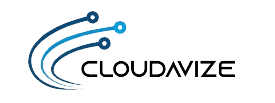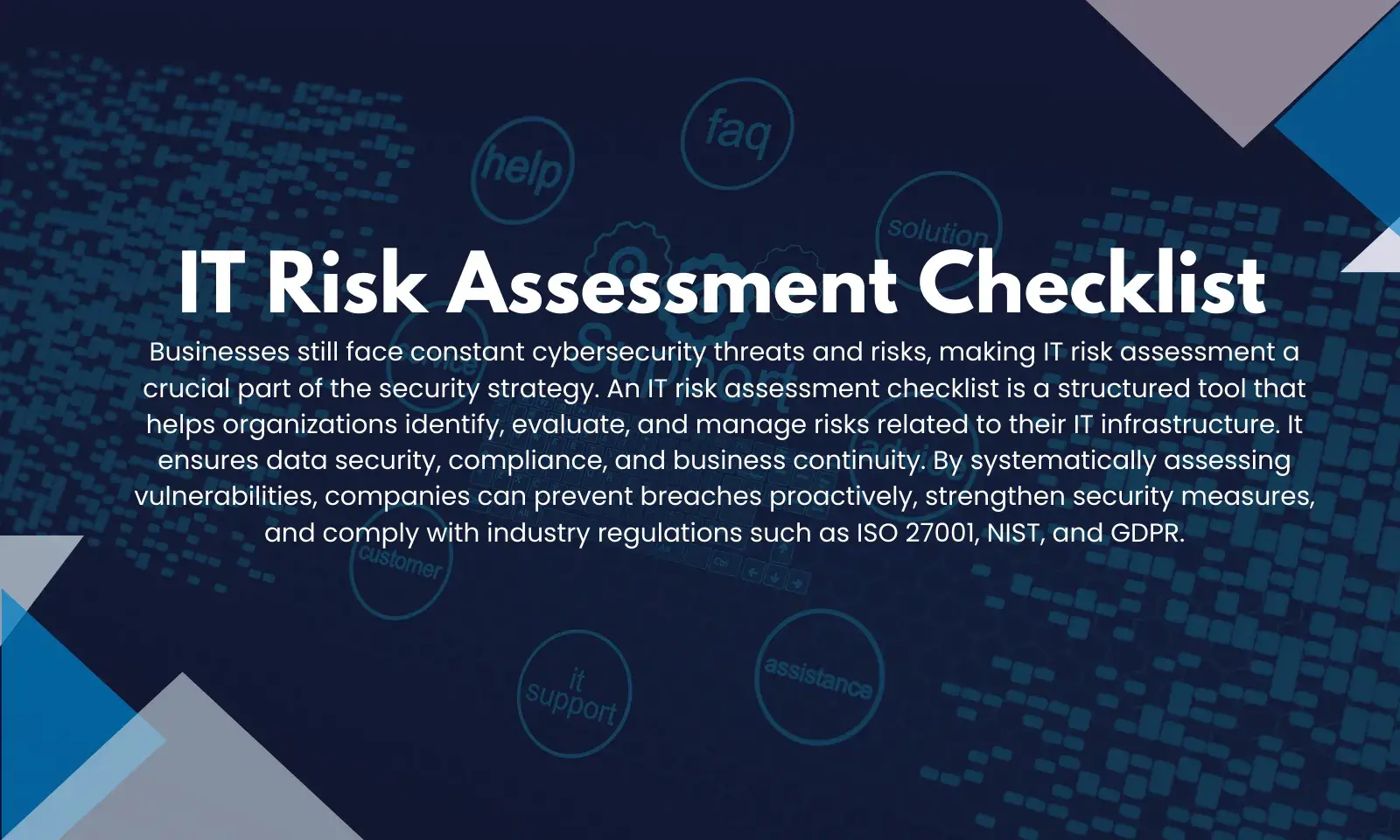Millions of U.S. workers have found themselves working from home in the last few weeks due to the coronavirus pandemic. As businesses in Dallas-Fort Worth and the rest of the country shift their operations to help prevent the virus spread, employees have been sent home to telecommute.
Had this pandemic come 20 years earlier, options to work remotely wouldn’t have been there. But the widespread adoption of cloud solutions have made it much easier to work from home and have access to the same business apps and data as at the office.
But when it comes to IT security, the landscape is different when you’re connecting through a home network without the same protections as the network at the office.
Home networks are also now being increasingly targeted because hackers have followed the changes made by companies during the COVID-19 outbreak. All a hacker has to do is break into a residential router or one of the devices on the network and it can mean access to sensitive company data.
75% of breached devices in IoT attacks are routers.
For workers already trying to adjust to social distancing guidelines and kids who are home from school, worrying that they’ll be the one to cause a data breach at their company is one more point of stress
But even though your work computer isn’t protected by the safeguards at the office, doesn’t mean you can’t still ensure that it stays safe from being hacked or infected by malware.
There are several important steps you can take to keep your work device and data secure while you’re working remotely from home.
Table of Contents
Simple Steps for Securing Your Work Devices & Data
Good cybersecurity is all about being proactive and reducing your risk of an incident. This is accomplished through a multi-layered approach when you’re at the office, and the same can be done when working from home.
Here are several IT security tips to stay safe while at home.
Connect Using a VPN
If a hacker makes their way into your router, you might never know. Often, they sit silently, capturing data and keystrokes as they’re making their way through the network. This is called a “man in the middle” attack, because they get in between your device and your Wi-Fi connection.
A virtual private network (VPN) is a service you can use that stops these types of attacks. The VPN routes you to its secure servers and all your internet traffic is sent through them. A VPN service encrypts your data, so a hacker that might have hacked your router can’t compromise it.
Use Managed IT Services
Managed IT services plans aren’t only for computers sitting in an office. You protect any device with proactive maintenance and monitoring, no matter where it is.
Cloudavize plans offer multiple cybersecurity protections that make your computer just as safe in a home environment as in the office. These include things like patch/update management and 24/7 monitoring
You also get productivity boosting benefits that keep your device running efficiently, like unlimited support, cloud services, and backup and disaster recovery.
Silo Your Sensitive Wi-Fi Traffic
When you’re connected to the Wi-Fi at work, you’re sharing the network with other work-related devices. But when you’re connected at home, you’re sharing that network with some devices that might be considered high risk for a data breach, like a teen’s iPad or an internet-connected doorbell camera.
You can take an extra step to protect your devices that contain sensitive information by separating them on their own Wi-Fi network.
To do this, you don’t need to buy another internet plan, you simply use the “guest” network option on your router:
- Set up a guest Wi-Fi network on your router
- Change the password to your main Wi-Fi
- Connect computers/devices with sensitive and work info to one network
- Connect other devices that are higher risk to the other network
Use Antivirus/Anti-Malware Protections
If your computer runs Windows 10, you have some built-in antivirus and anti-malware protections that you can use to keep your device safe from threats. However, you may need to turn some of these on.
Look in your Windows 10 System Settings for “Ransomware protection” and other security settings you can deploy to beef up your device security.
If you’re not on a Windows 10 computer, then ensure you’re using a strong antivirus/anti-malware program.
Use a DNS Filter or Web Protection Application
DNS filters and web protection apps look at the domain name (URL) that you’re going to and check it to see if it’s malicious before directing your browser to load the page.
This is especially important to combat the rise in phishing attacks, which overwhelmingly use malicious URLs in a scam email rather than a file attachment.
Phishing attacks have risen 667% in less than a month due to the increase in coronavirus phishing scams.
These web protection applications can keep you from landing on a malicious site even after you’ve already clicked a phishing link. They’re an important safety backstop to prevent drive-by downloads of malware and other malicious phishing events.
Is Your Work PC Properly Protected While You’re Working Remotely?
Cloudavize can help you ensure your work data is secured while you’re working from home. Through our managed IT service plans, we an also take the burden of “DIY IT” off your shoulders and are there for you with unlimited tech support.
Contact Cloudavize today for a free consultation and learn more about a managed services plan.