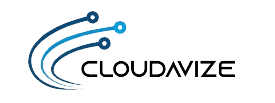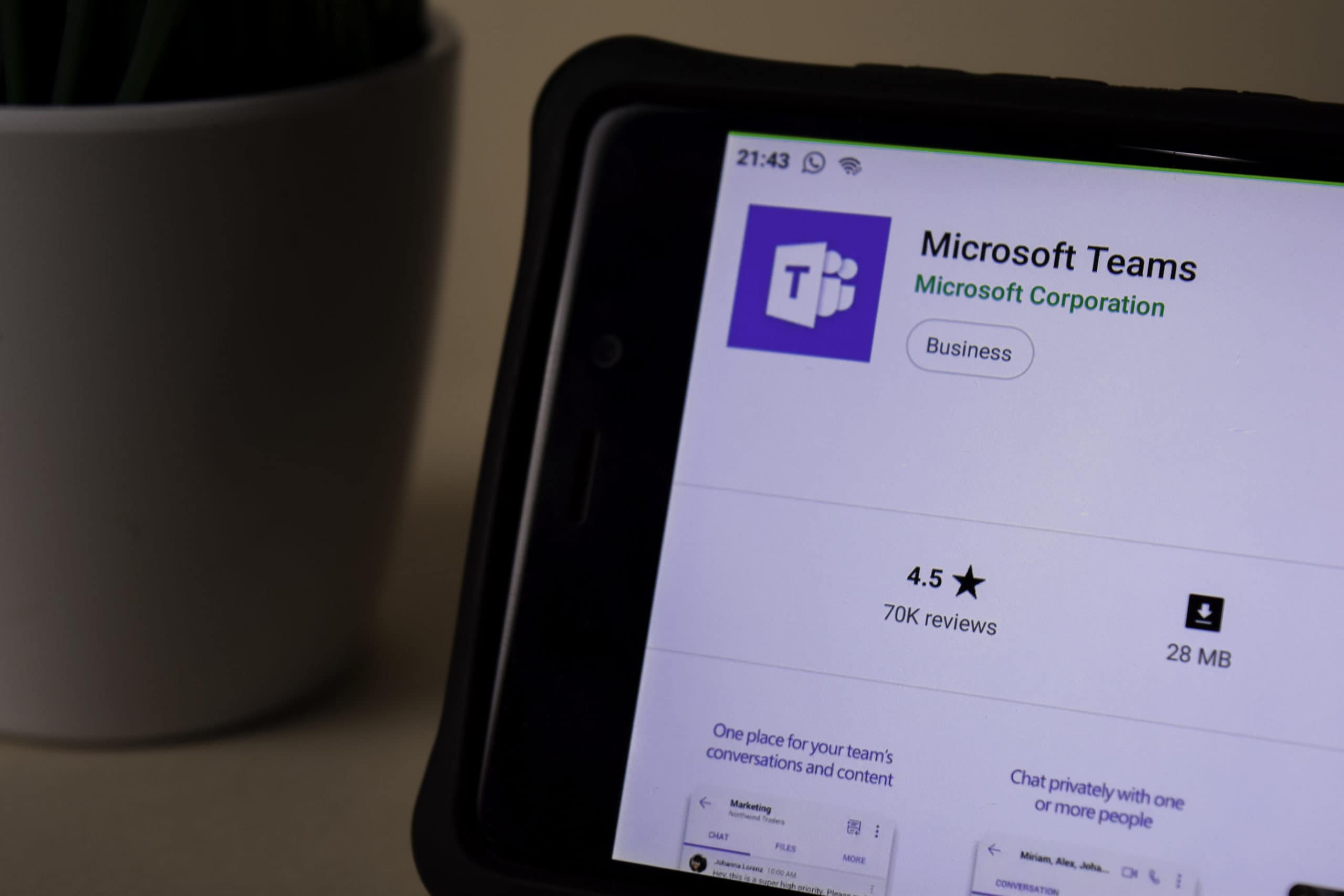Has your company had to quickly pivot to running your business remotely due to the coronavirus? If you’re like multiple other businesses in Dallas, Fort Worth, and the rest of the country, this has become the new “normal” for the time being.
When separating your team physically by having them work from home, it’s important to deploy cloud servicesthat can help reduce the feeling of isolation and keep everyone connected and on the same page.
One of the pitfalls you want to avoid when using a remote workforce is the miscommunication that can crop up if employees don’t have ways to easily stay connected to coworkers throughout the day.
86% of managers and employees say that lack of proper communication is the cause of workplace failures.
One application that was built to keep your team connection, to each other, customers/vendors, and to their daily workflow is Microsoft Teams.
Teams can be used as a standalone application but is much more powerful when used as part of Office 365, where it can power collaboration in Word, Excel, and multiple other MS programs.
Table of Contents
Using MS Teams to Keep Your Remote Staff Connected
Microsoft Teams is a step above some other types of chat-based software because it’s designed to be used as a central work hub in addition to a communications hub. It does this through the integration of multiple other 3rd party tools.
Here are several ways that Teams can empower and connect your employees that are working remotely.
Connect Departments
Teams allows you to set up groups or “teams” within the interface, which can give your marketing department, HR department, and others a space to connect just like they do at the office.
When you’re also using SharePoint in your Office 365 subscription, when you create a Team in MS Teams, it automatically provisions a SharePoint site for that Team, and they can securely share files within their department and freely communicate back and forth.
Know What Everyone’s Up to with Status Messages
How do you know whether your colleague is on an important conference call or just away from their desk for a few minutes if everyone’s working from home? The status messages in Teams can help solve this.
Users can set status messages to say whatever they like, such as “On client conference call until 2PM” or “At lunch, back at 12:30PM.”
This keeps everyone in the loop and prevents misunderstandings that can lead to people being frustrated when they can’t get in touch with a colleague.
Use Tabs to as a Workspace Hub
One feature in Teams is called Tabs, and it’s an area where you can save shortcuts to items like:
- MS Office applications
- 3rd party applications
- Documents
- Webpages
What this does is streamline your employees’ workflows by allowing them to access the apps, webpages, and documents they use on a daily basis from a single place to improve productivity.
Encourage Impromptu Video Meetings
When you can’t just stop by your coworker’s desk for a quick brainstorming session or to get a question answered, it can promote a feeling of working in isolation.
Teams incorporates one-click video conferencing, making it easy to recreate that “in person” feeling without needing to schedule a conference call ahead of time. Impromptu video calls can help keep your employees feeling just as connected while they’re all working from separate locations.
Use a Company Wide “Motivational” Channel
Microsoft Teams allows you to set up multiple chat channels that all have a specific purpose. Some are for departments, some can be for companywide communications, and others can encourage motivational messages to keep everyone uplifted.
While employees might not freely use the emojis, gifs, and stickers when they’re discussing a project in another Teams channel, you can encourage them in a “motivational” channel. This gives them a place to be creative while being supportive of each other.
Connect with Clients & Vendors
Using the guest account feature in MS Teams, you can invite a client or vendor to their very own company focused channel. This allows you to communicate with them in real time in one place where you have file sharing, chat, voice call, and video call all available.
This also helps keep important information in a centralized location where everyone that needs to can access it, rather than having bits and pieces spread out over individual emails or texts.
Have Morning Video Meetings for Support
One thing that helps employees feel more supported and connected while working remotely is a routine that involves regular interaction with their colleagues and managers.
Teams allow you to set up video conferences for any size team, up to 10,000 people. This capacity means that no matter how small or large your staff is, you can meet for a quick morning video chat to lay out the plans for the day, provide any new updates, and just to remind everyone that they’re not alone.
Get Help Customizing MS Teams for Your Remote Team
Our Cloudavize experts can help you provision and set up Microsoft Teams in no time and teach your employees how to use it. These collaborative apps are more important now than ever before.
Contact Cloudavize today for a free consultation and to get your team connected.