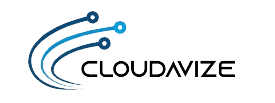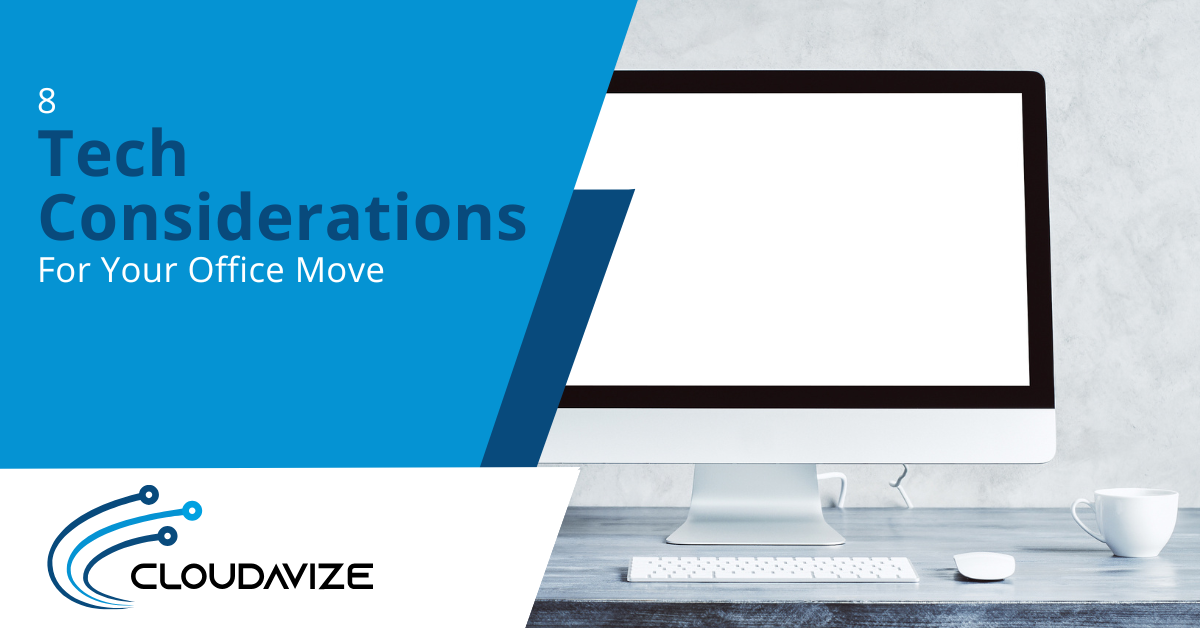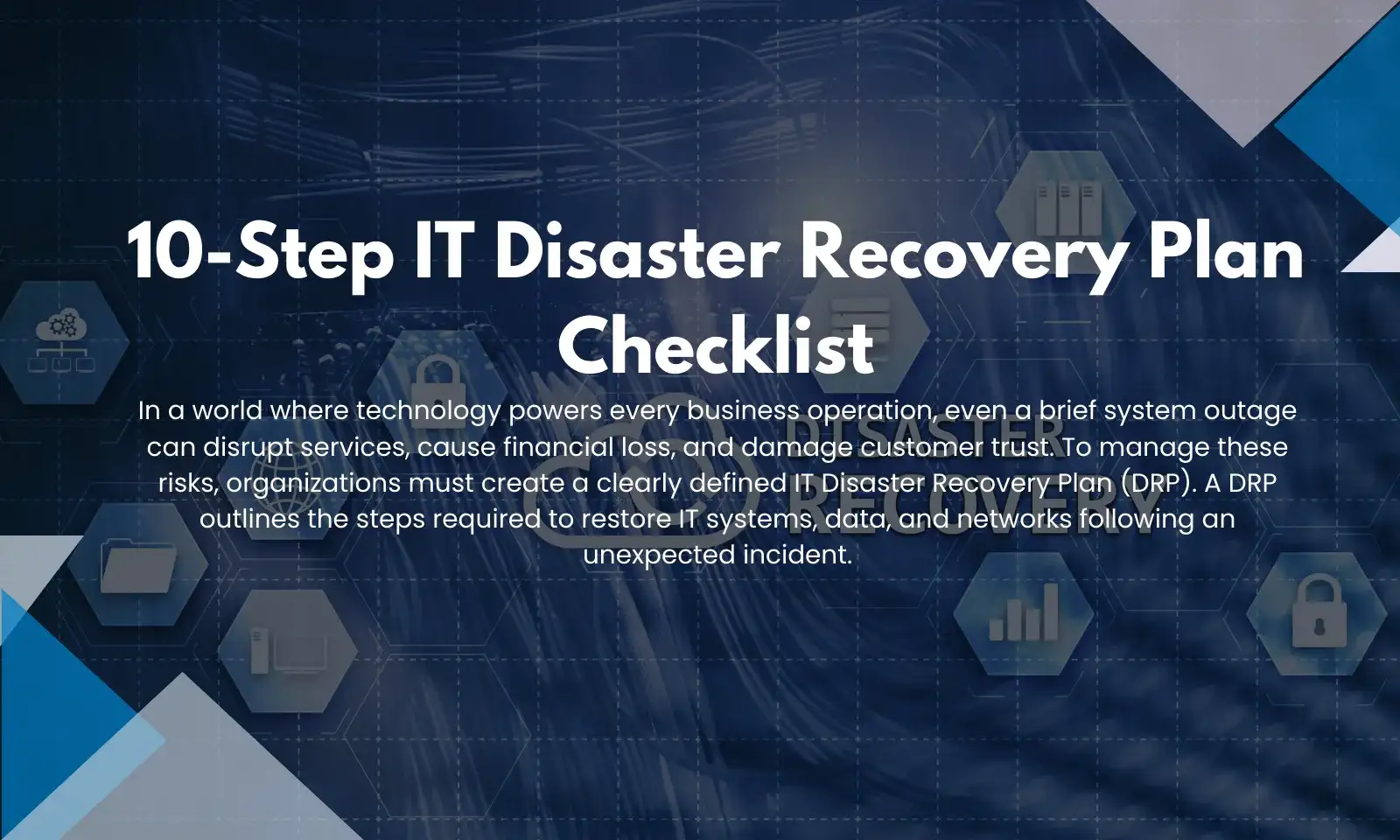Users of Microsoft 365 tend to gravitate towards the powerhouse tools (Word, Excel, Outlook, PowerPoint) and the collaborative cloud services (OneDrive, Teams, Sharepoints). However, they often don’t realize there are other apps available in their subscription that could make a big difference in their workflow.
One of these apps is Microsoft Forms. This is a cloud-based app to create forms, survey’s, and quizzes in just minutes. Forms can report back analytics based upon user input, which makes it very helpful for a number of different workflows.
We’ll go through an overview of Microsoft Forms below and tell you exactly how you can use it.
Table of Contents
Microsoft Forms Overview
If you have Microsoft 365, then you already have Microsoft Forms available. You can access it from your browser at forms.office.com, or create a form from inside Excel Online, OneDrive for Business, or Microsoft Teams.
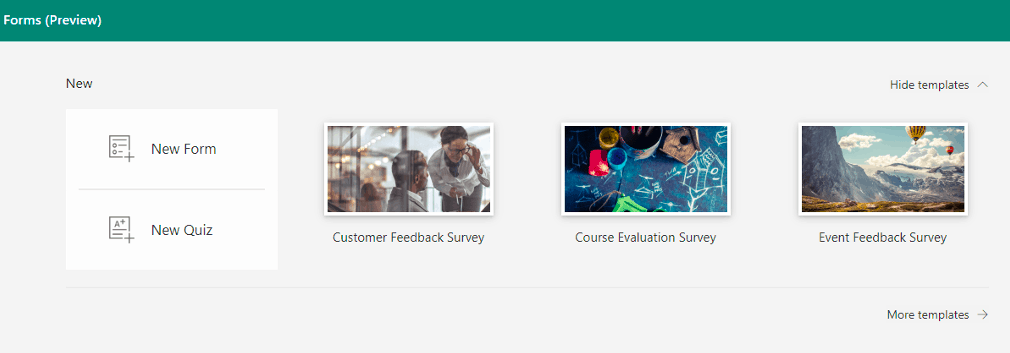
The interface is designed to allow you to build a form in just a few clicks and begin sharing it via email, a website, or a link.
Creating a Form
You can start by creating a new form or new quiz. When you choose “New Form,” you’ll be able to name your form and choose parts for your form.
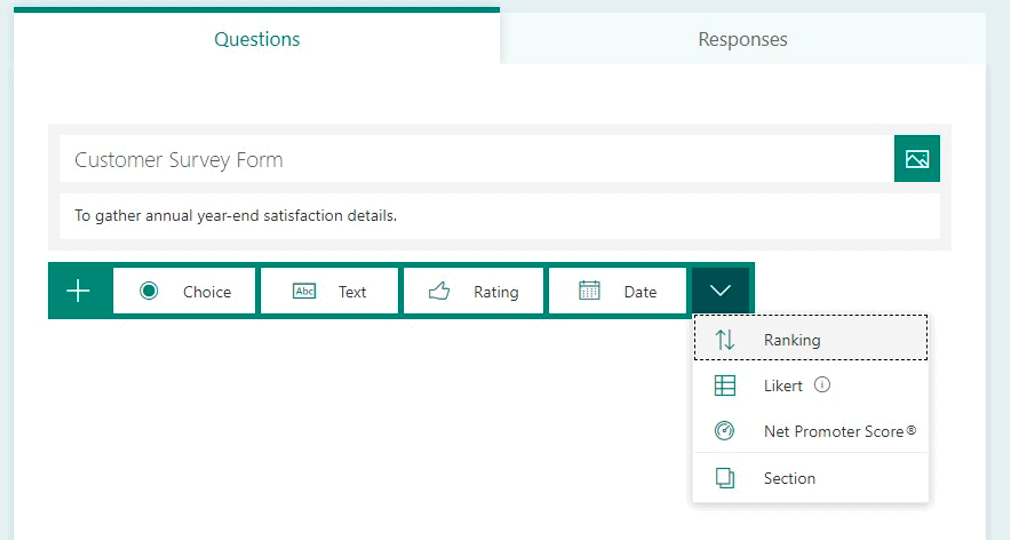
You can add several different parts or just one, depending on your needs.
Options include:
- Multiple choice
- Text
- Rating
- Date
- Ranking
- Likert
- Net Promoter Score®
- Section (to add a new form section)
Forms can also be customized with a theme, which gives it an image background. You can choose one of the default themes inside Forms or add your own photo (i.e. with your company branding) to the form.
Sharing Your Form
Once you’ve created the form, you have several ways that you can share it to allow people to fill it out.
These include:
- Copy a link and then past that into an email, text message, etc.
- Download a QR code to send out
- Embed your form in a page on your website
- Invite people to view the form via email from Forms
View Responses and Analytics
When you’re creating a form, you’ll notice two main tabs on the page, “Questions” and “Responses.” Questions is where you create your form, and Responses is where you can review user input into your form and any form analytics.
Analytics include the responses themselves to all your form questions and other data like average time to complete the form and total number of responses received.
One big benefit of Forms is that you can export the responses and data to an Excel document at the click of a button. This makes it easy to further analyze and share the data.
How Can Our Business Use Microsoft Forms?
When you start exploring Microsoft Forms, you’ll find that there are a number of ways any Dallas-Fort Worth business can take advantage of its ease of use and information gathering power.
There are several templates in Forms that you can use to get a jump-start on form creation as well.
Here are a few ideas of how to use forms for your business.
Customer Satisfaction Survey
You can make your customer satisfaction survey process take much less time by doing it in Forms rather than sending a manual survey. The responses are automatically tabulated for you and the cloud interface makes it easy for customers to just fill out online.
They don’t have to worry about sending anything back, because their responses will automatically populate into the Forms interface for you to see.
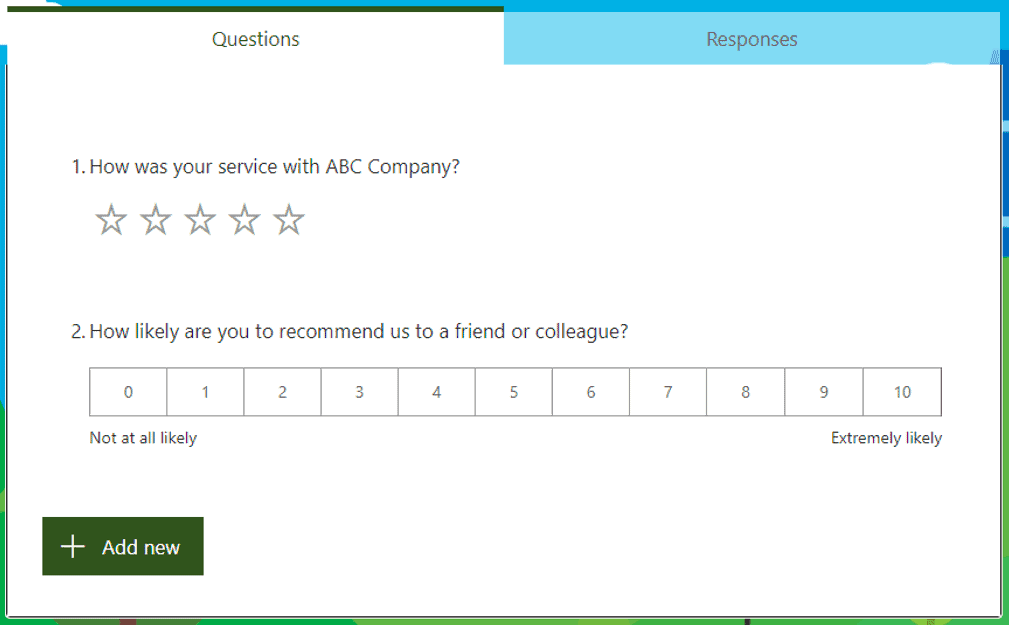
Webinar Registration
If you’re trying to reduce costs and cloud overload from having too many app subscriptions, you can eliminate the need for a separate webinar service by using Teams for the webinar and Forms for the webinar registration.
One of the templates inside Microsoft Forms is for event registration. Customize this template for a webinar and you can easily gather registration information online.
Employee Cybersecurity Awareness Quiz
One of the challenges of employee cybersecurity awareness training is understanding if your training is having a positive impact.
You can create a series of cybersecurity quizzes with Forms and send them out after each training.
The analytics available in Forms make it simple to compare responses over time and gauge whether employee security knowledge is increasing as you projected.
Cloud Technology Survey
The cost of cloud waste nearly doubled between 2018 and 2019. This is when companies pay for duplicate app features or orphaned apps that are no longer being used.
One of the ways to reduce cloud waste is to fully understand the apps employees find helpful and the apps they don’t. You can do this by using Microsoft Forms to create a cloud technology survey allowing your employees to rate each tool they use (or have stopped using) and provide valuable feedback that can help you reduce costs and improve productivity.
Get Help Deploying Your Microsoft 365 Assets
Are you only using half the assets you have available in Microsoft 365? Cloudavize can help you understand the tools you’re paying for with your subscription and deploy them to improve efficiency and lower overhead.
Contact Cloudavize today for a free consultation to get started.