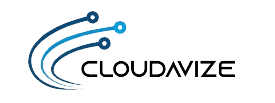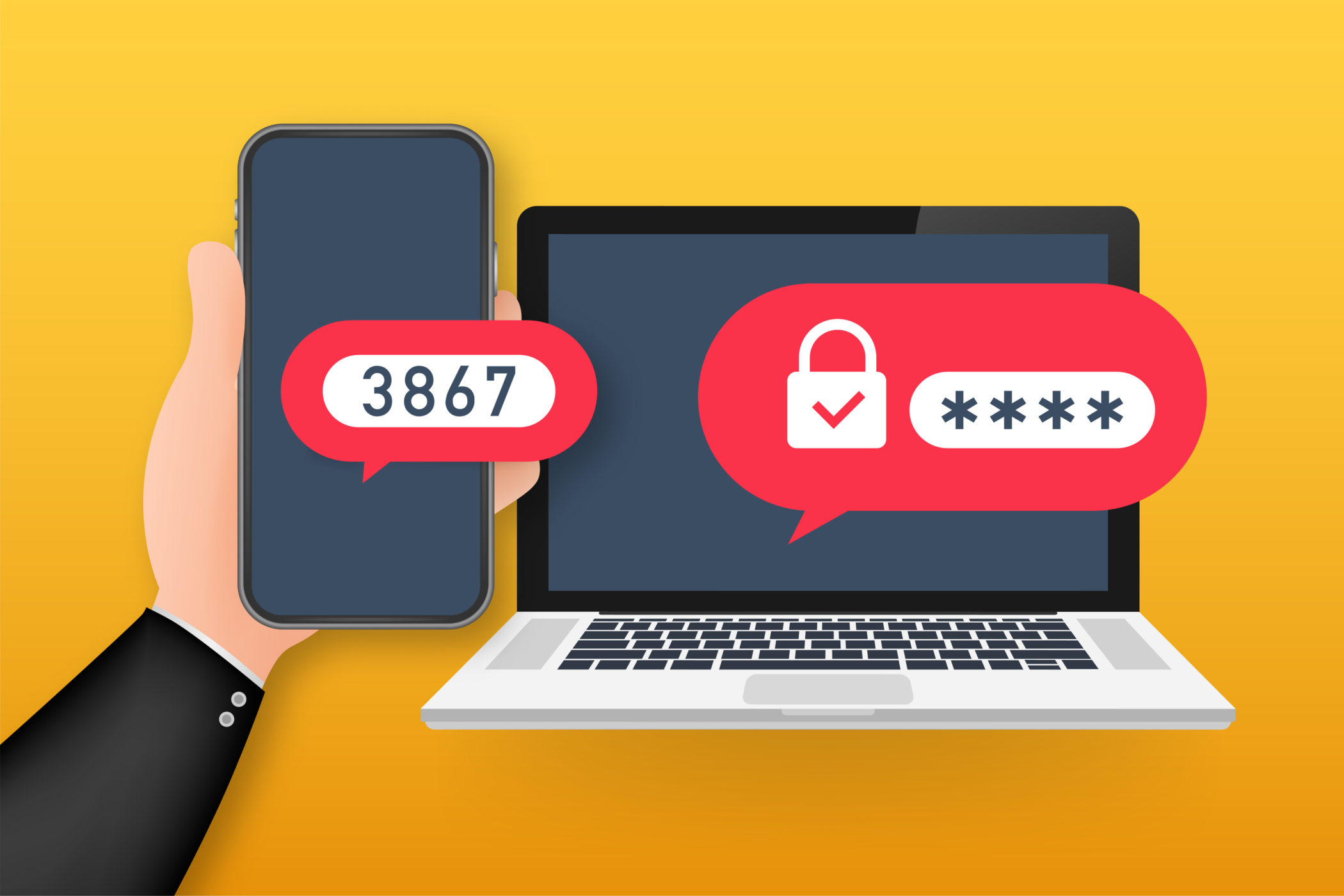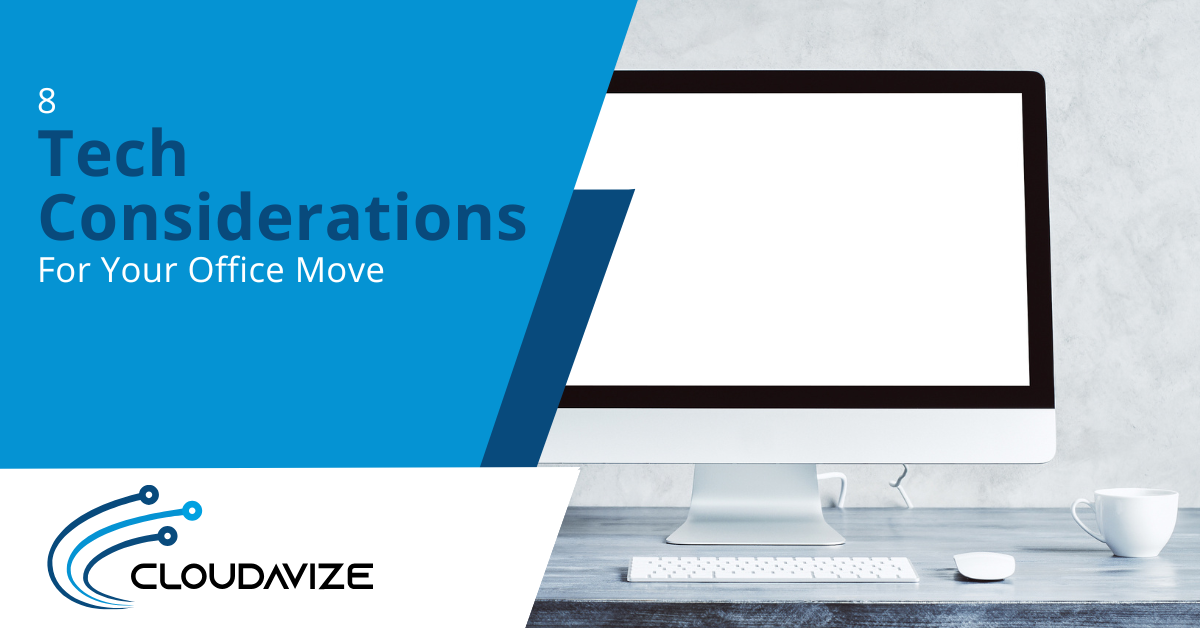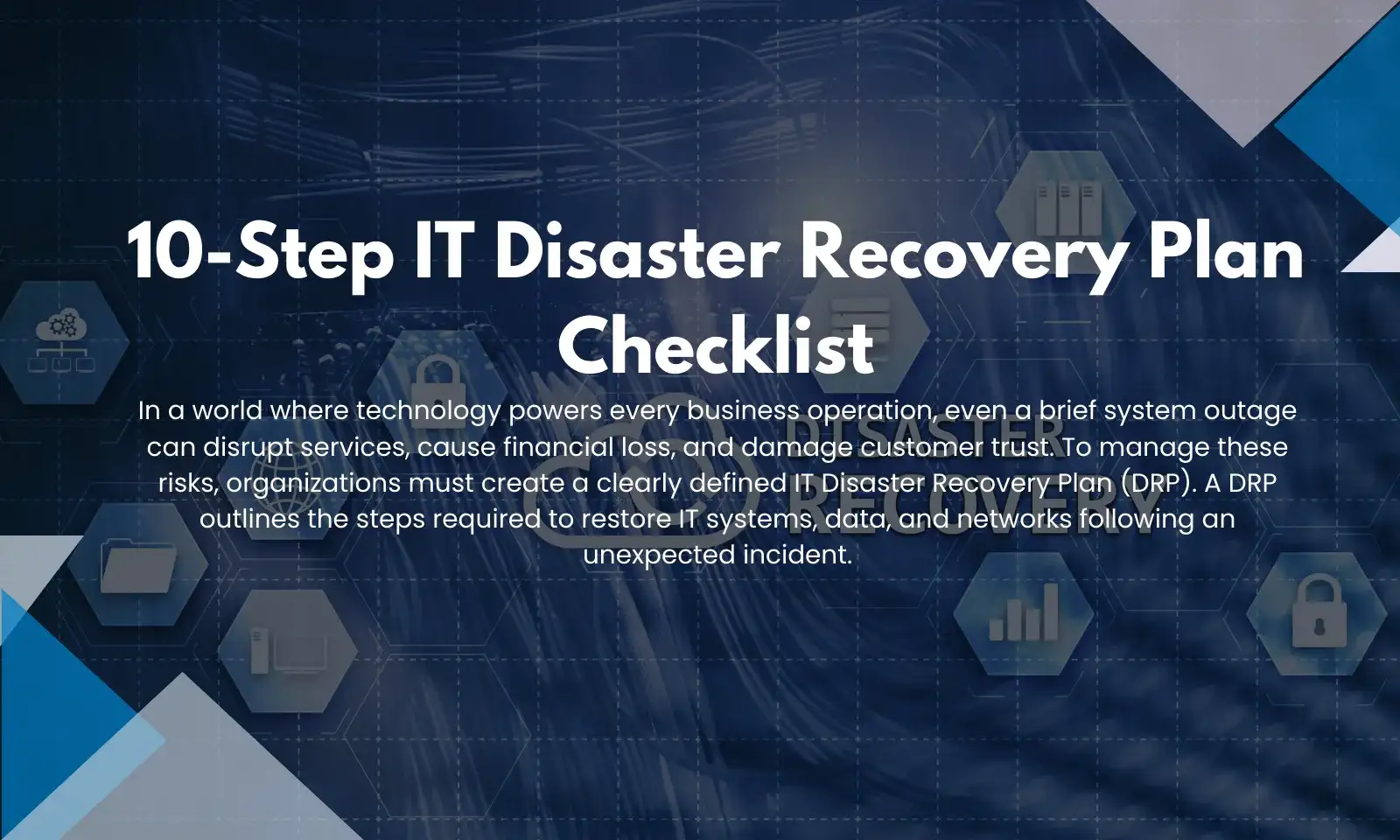Cloud security has become a major concern with the number of cloud account attacks skyrocketing by 630% last year. With most business data being protected only by a username and password, fraudulent sign-in attempts are happening with increasing frequency.
Without the proper cloud security protection, companies can have their cloud accounts breached, leading to ransomware infections, theft of company data, phishing attacks being sent from a company’s domain, and more.
Users are still largely adopting bad habits when it comes to password security. This includes:
- Using weak passwords
- Reusing passwords across multiple accounts
- Storing passwords in non-secure ways (Excel spreadsheet, sticky note, etc.)
- Never changing their passwords
While it’s an uphill battle trying to consistently enforce good password practices, there is something you can do to add a significant level of protection to your online accounts, which is to implement multi-factor authentication (MFA).
This one mechanism that adds an additional authentication step at login can reduce cloud account compromise by 99.9%.
But if it’s so great, why do only about 27% of small businesses use MFA? It has largely to do with user pushback. Employees don’t want to have another additional step that they might have to complete several times a day added to their workflow.
The desire to not hurt productivity and employee resistance are key reasons so many smaller companies don’t implement this critical safeguard.
Table of Contents
How to Successfully Implement This Vital Security Measure Successfully
Offer Different MFA Options
Users can feel more ownership over a new process they’re being asked to take on if they have some choice in how its implemented. There are a few different ways that you can implement multi-factor authentication, so providing a choice can help you reduce some of the pushback and increase convenience for the user.
MFA options you allow employees to choose from include:
- Receiving the authentication code by SMS
- Receiving the authentication code through an app prompt
- Using a security key that inserts into a device to authenticate
- Using a biometric option like a fingerprint scan
Keep Barriers to a Minimum Using Geolocation & Other Factors
With the increased threats on your company cloud security, it’s important to have proven barriers to breaches like MFA, but it’s also important to balance security with user convenience.
You can remove some of your MFA barriers by using geolocation and other contextual factors to add additional security without inconveniencing legitimate users.
For example, you could add an additional authentication requirement if a user is attempting to login from outside the country or at an odd time of day.
Make Employees Part of the Process
Workflow changes often fail because management doesn’t include its employees in the process. They’re just told after the fact the new thing that they have to do, and this leads to resentment and resistance.
When you first decide to implement MFA, include your employees in the process. Ask them for input and address their concerns. Keeping open lines of communication going as you go through the MFA deployment process can help you gain more user support.
For example, set up a workshop where employees lean exactly how their own user accounts can be used against them and the benefits of adding MFA to their login process.
Make sure users are trained in the new workflow and don’t just assume that everyone should immediately know how to use the additional authentication step. Familiarity with a process also helps reduce user anxiety and pushback over a change.
Reduce MFA Fatigue with a Single Sign-On Application
You can address the main complaint employees have about MFA – that it’s inconvenient – by introducing it along with a SSO application.
A single sign-on app does just what it describes. It allows users to sign in one time to access multiple connected online accounts.
Using MFA with SSO can improve user experience and reduce the time it takes to log into work applications, even with MFA implemented.
Don’t Give Up Too Soon
It takes a while for anyone to adopt a new habit. Whether someone is trying to add a daily walk to get more exercise or using a new process to authenticate their work apps.
Give employees time to adopt and don’t just give up when users begin complaining. Instead, have a support help desk set up for employees having trouble that they can access for help in the weeks following the rollout.
Providing post “go-live” support and addressing resistance after MFA has been implemented can help your team get past any road bumps and adopt MFA as a new work habit.
Need Help Implementing MFA and Single Sign-on?
Don’t leave your cloud accounts unprotected because you think MFA will be inconvenient. Cloudadvize can work with your Dallas-Fort Worth business to deploy MFA and SSO smoothly and improve user experience along with security.
Contact Cloudavize today for a free consultation to get started.