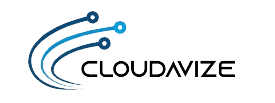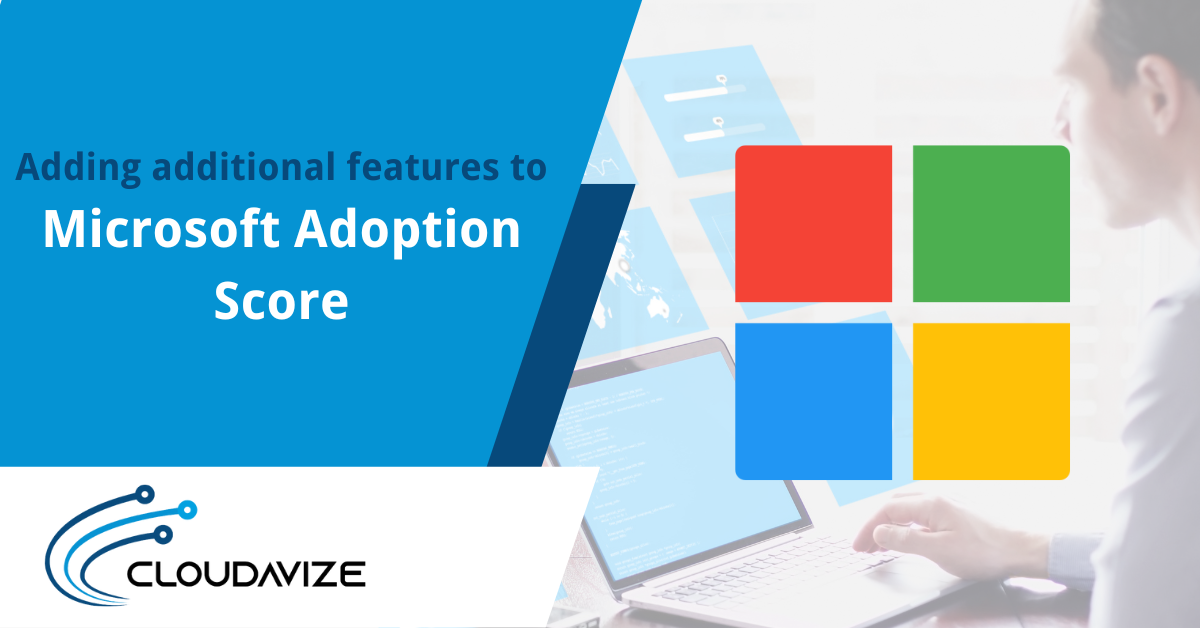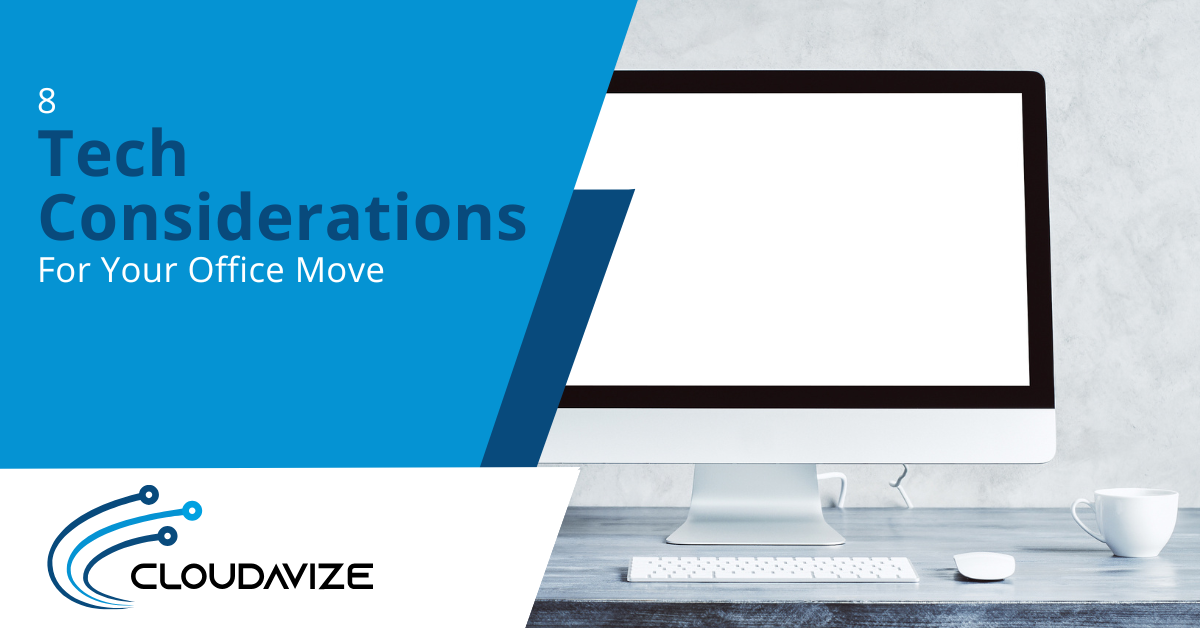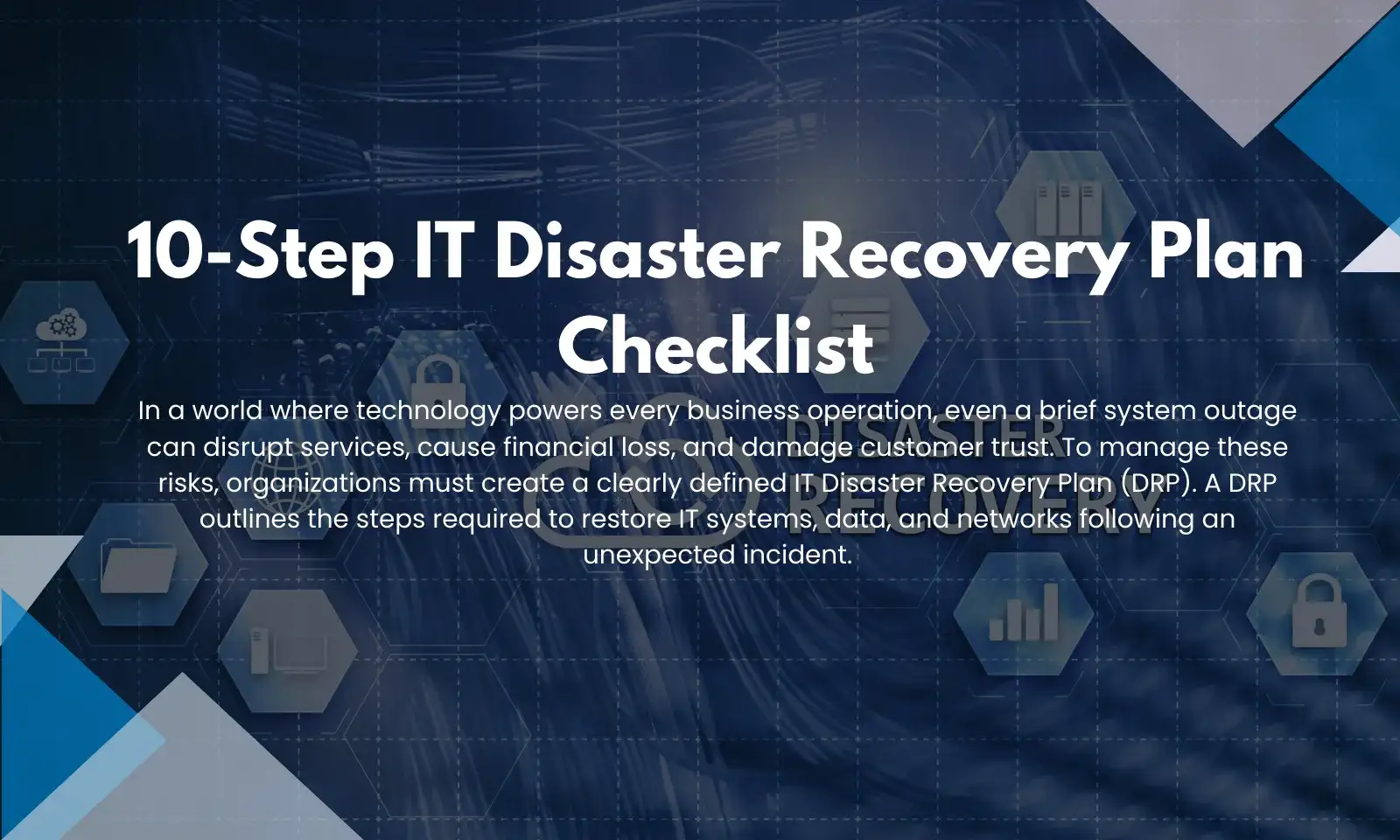Microsoft Adoption Score
In this article, we will be learning about the different aspects of the Adoption Score
- What is Microsoft Adoption Score?
- How can one access my Microsoft Adoption Score?
- Does Microsoft track individual employee productivity?
- What areas does Microsoft Adoption Score assess?
- Adoption score category
- How to enable adoption score
- Conclusion
Table of Contents
What is Microsoft Adoption Score?
Adoption Score is a set of metrics and tools for Microsoft 365 admins and IT leaders to improve the everyday experiences of their workforce and to help organizations get the most out of their investment in Microsoft 365. Adoption scores provide the capability to have insight into which application is being used most often which is not provide insights into your organization’s digital transformation journey through its use of Microsoft 365 and the technology experiences that support it. These insights help businesses (both large and small) make the most of their technology investments. For instance, if your teams aren’t regularly using particular programs or collaborative tools – is this tech worth investing in? On the other hand, you might want to make changes to training and processes to change workflows and outputs as well as overall metrics.
Adoption Score provides insights and “recommended actions” for the efficient use of their products. It compares your business with similar-sized organizations to benchmark your teams’ product usage.
This includes common programs such as SharePoint, Word, Excel, PowerPoint, Outlook, Yammer, Skype, and more.
Adoption scores provide metrics, and insights and provide the recommendation action needed to perform in order to increase the score of each metric that helps overall increase the adoption score.
How can one access Microsoft Adoption Score?
To enable Microsoft Adoption Score, you’ll need the help of your organization’s IT Administrator. With a “Global Administrator” role, they can log into the Microsoft 365 admin center and navigate via “Reports” to enable Adoption Score. After this, it can take 24 hours for your first insights to become available. These scores are only available to individuals with “admin” or “reader” roles.
Does Microsoft track individual employee productivity?
The latest version of Adoption Score only provides insights at organizational level – not individual employee level.
While you can see how many team members use specific programs and methods of communication (as well as insights on aligning your workers), don’t expect a rundown of what each individual is doing each day.
Adoption Score is divided into two categories:
- People experiences
- Technology experiences
Let’s discuss each category one by one.
People experiences: People experiences in general refer to how the user is using different M365 products and provide insight into five ways: content collaboration, mobility, communication, meetings, and teamwork.
Technology experiences: Technology experiences, provides insight into areas that can provide a better user experience with Microsoft 365. These experiences are measured across three categories, Endpoint analytics, Network connectivity, and Microsoft 365 Apps health. All insights and recommended actions are provided without showing user-level information.
Microsoft Adoption Score is calculated from the combined totals of eight categories within “People” and “Technology” Experiences. These include:
- Communication – including chat, email, and community posts.
- Meetings – how to leverage meeting best practices.
- Content Collaboration – how your organization creates and collaborates on content in the cloud.
- Teamwork – the use of shared environments like Microsoft Teams and SharePoint.
- Mobility – how team members use multiple devices and access files from Microsoft 365.
- Endpoint Analytics – performance and health issues with your organization’s software and hardware.
- Network Connectivity – including device start-up and software configurations.
- Microsoft 365 Apps Health – insights into achieving the best productivity and security for your apps.
Each category has a maximum score of 100 points. This means your highest possible Adoption Score is 800. It’s also shown as a percentage value. Within each category, you can view 28-day and 180-day overviews of critical activities. There are also supporting metrics (that aren’t part of the Adoption Score calculation), helping you better understand your workforce activity.
How to enable Adoption Score
- Log in to the Microsoft 365 admin center as a Global Administrator and go to Reports > Adoption Score
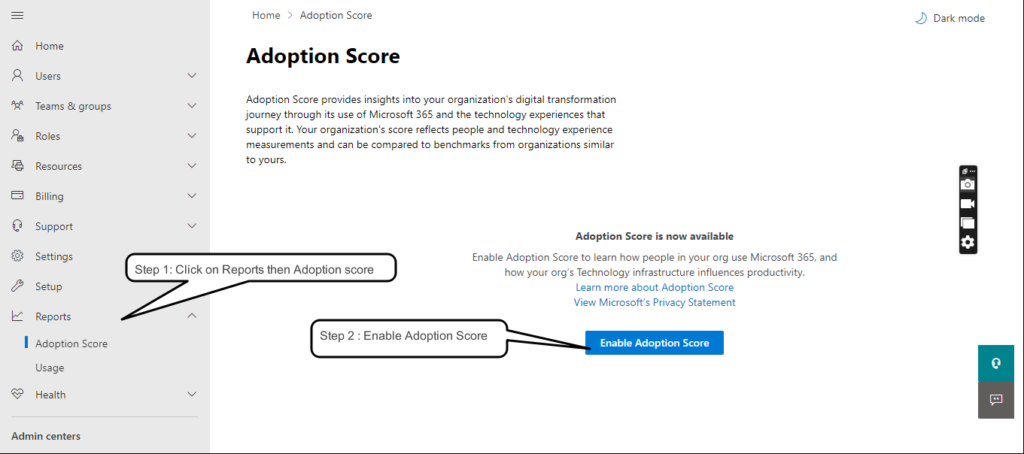
- Select Enable Adoption Score. It can take up to 24 hours for insights to become available.
- Data Score is populated after 24 hours both categories are visible to the admin as below.
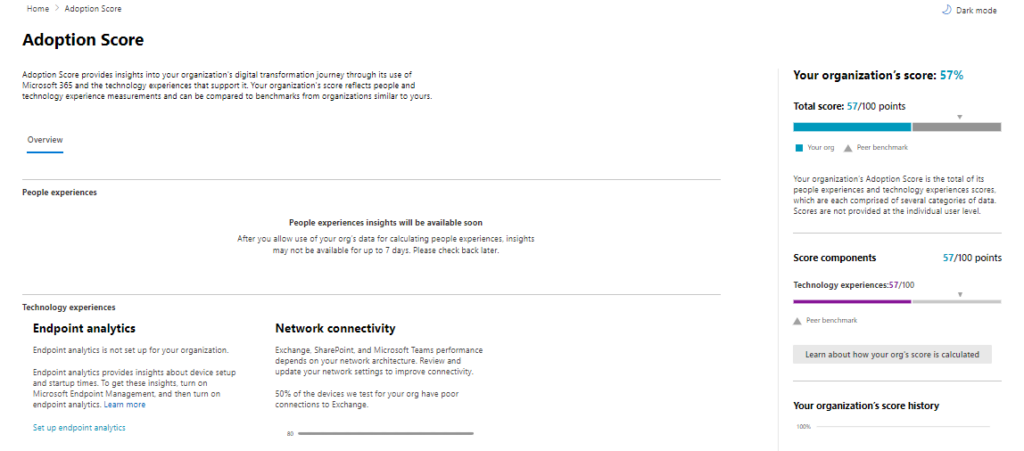
Conclusion
How useful is Microsoft Adoption Score?
Microsoft Adoption Score can be extremely useful. It’s worth remembering. Not all the metrics will be helpful for your business, however. For instance, the “mobility” metric looks at how many employees use multiple devices. If your company works with desk-based roles, this will be lower than industry benchmarks. But does this matter to you? With a sharp focus on the metrics, you care about (and how change impacts your working practices), Microsoft Adoption Score is its weight in gold. It gives management complete oversight over remote teams’ working methods, tracking how your business is evolving, identifying any performance issues – and helping you take relevant actions where necessary.